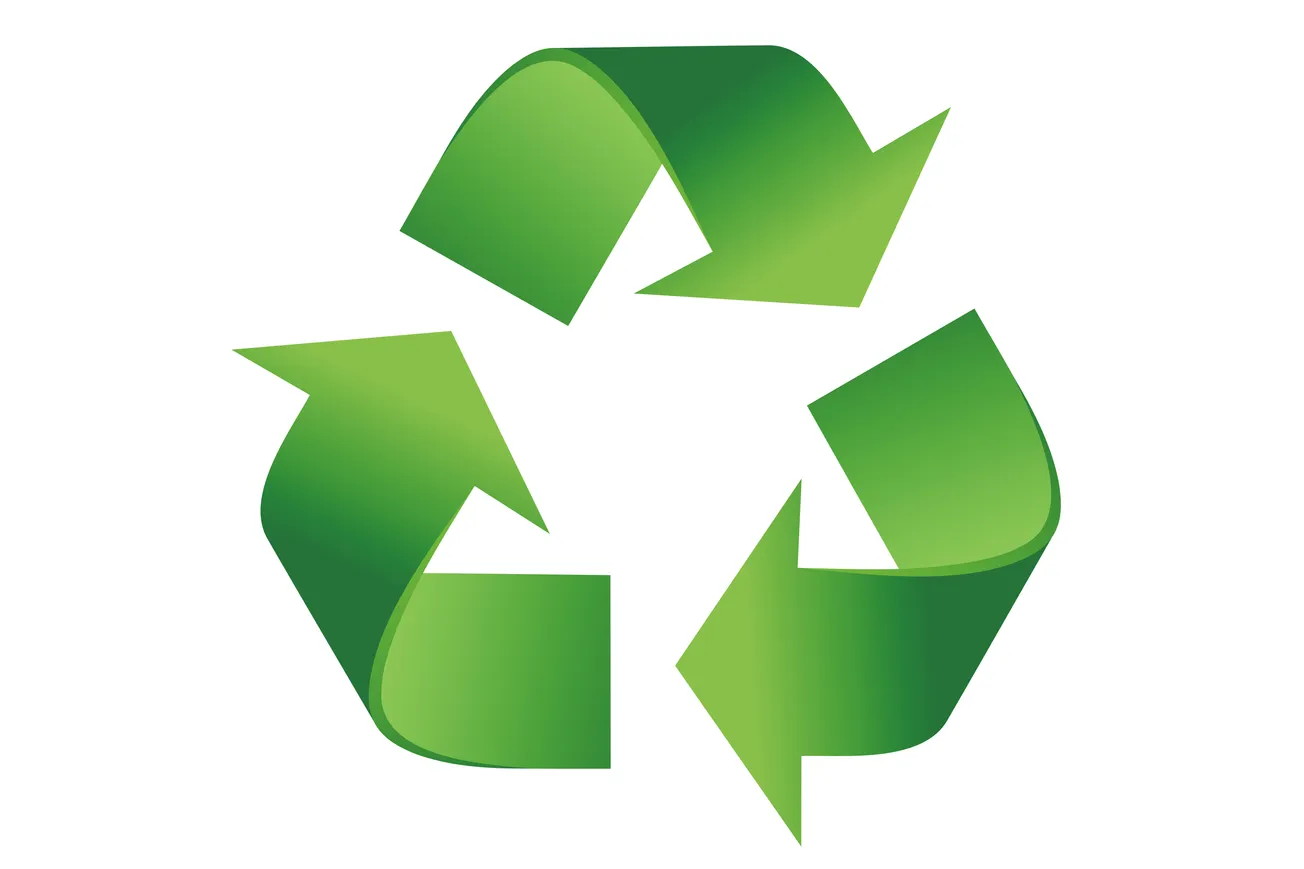Apple Podcasts has traditionally been exclusive to iPhones, iPads, and Macs. In a significant move to expand its reach, Apple earlier this year opened its podcast platform to non-Apple devices, including Android, Windows laptops, and other platforms.
Apple has historically maintained a closed ecosystem, prioritizing seamless integration across its own hardware. This approach has been a defining feature of its brand, ensuring a controlled and high-quality user experience. However, the company’s gradual move towards opening its services to other platforms marks a strategic pivot:
Apple Music on Android (2015) was Apple’s first major foray into cross-platform services, showcasing a willingness to engage with non-Apple users.
Apple TV+ on Multiple Devices (2019) competes with streaming giants like Netflix, Apple TV+ launched with support for smart TVs, streaming devices, and web browsers.
In August, Apple introduced Apple Podcasts Web Version, broadening access to users of any device with a browser.
Here’s a detailed guide to accessing Apple Podcasts on various non-Apple devices.
Installing Apple Podcasts on Android:
- Open Google Chrome or another browser on your Android device.
- Navigate to podcasts.apple.com.
- Tap the browser menu (usually three vertical dots) and select “Add to Home Screen.”
- Confirm the installation by clicking “Install.”
This process places an icon on your app drawer, offering functionality similar to a native app.
- Open the installed app from your home screen.
- Sign in with your Apple ID to sync subscriptions and listening progress.
- Follow region-specific prompts if accessing content outside the U.S.
Accessing Apple Podcasts via Browser for Laptops and Tablets:
- Open a modern web browser (e.g., Chrome, Edge, Firefox) on your Windows laptop or tablet.
- Visit podcasts.apple.com.
- Sign in with your Apple ID to sync subscriptions and access premium content.
- In Chrome or Edge, click the browser menu and select “More Tools” > “Create Shortcut.”
- Name the shortcut “Apple Podcasts” and confirm.
- This places an icon on your desktop for quick access.
Using Apple Podcasts on Other Devices (Linux, Smart TVs, etc.)
- Open a web browser and navigate to podcasts.apple.com.
- Sign in with your Apple ID for synced access across devices.
- On Linux: Use your browser’s “Add to Favorites” or “Bookmark” function for quick access.
- On Smart TVs: Add the website to your browser’s bookmarks or save it as a shortcut if supported.
Limitations of the Web and Android Versions
While these expansions are significant, certain features available on Apple’s native platform are missing:
- Offline downloads for listening without an internet connection.
- Transcript availability and podcast chapter navigation.
- Advanced playback controls, such as variable speeds.
These limitations may impact the overall user experience but could be addressed in future updates as Apple refines its offerings.
The Bigger Picture: Apple’s Cross-Platform Strategy
Apple’s decision to expand its services beyond its ecosystem aligns with broader trends in the tech industry. Companies are increasingly adopting cross-platform strategies to reach wider audiences and enhance user engagement. For Apple, this shift represents market cxpansion, making its services available to non-Apple users, Apple taps into a significantly larger user base; increased revenue via premium subscriptions on Android and web platforms; and a competitive edge in competing with other podcast platforms like Spotify and Google Podcasts.
By breaking away from its traditionally closed ecosystem, Apple not only broadens its audience but also strengthens its position in the competitive podcasting landscape.